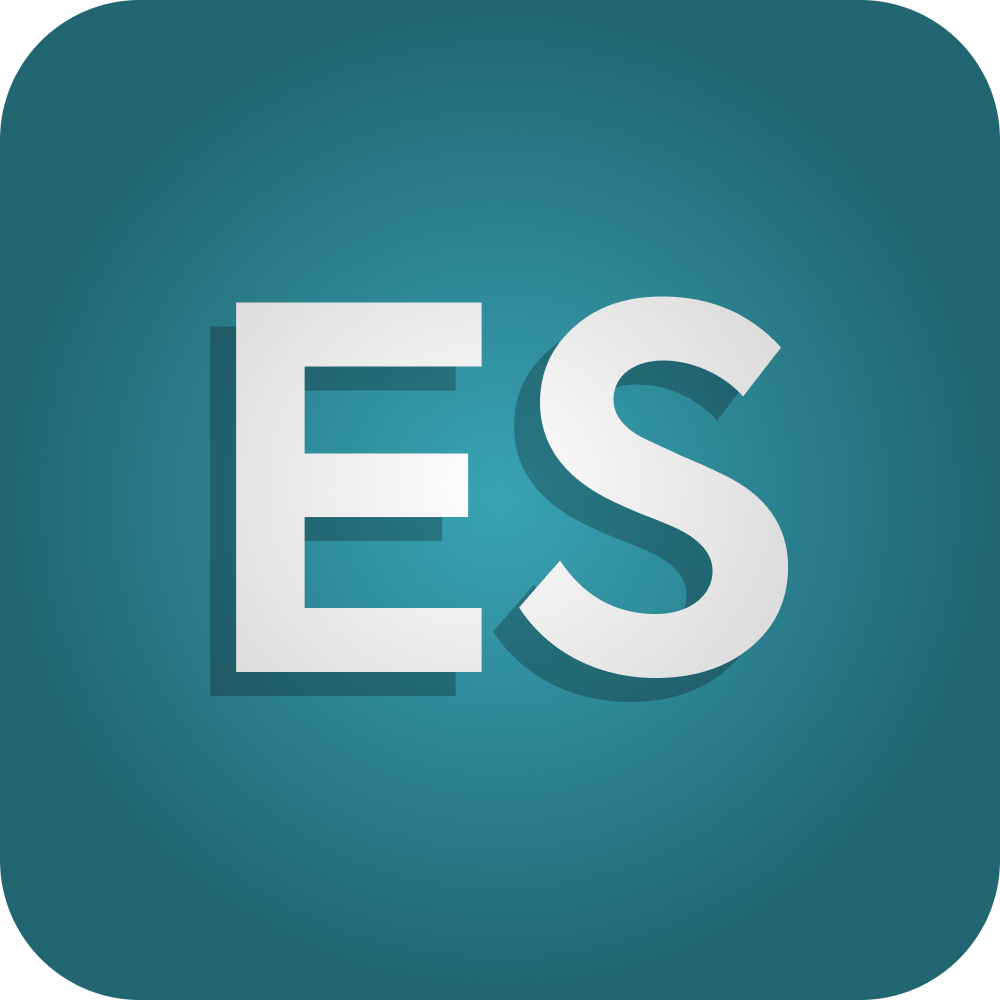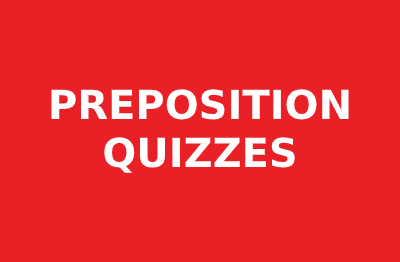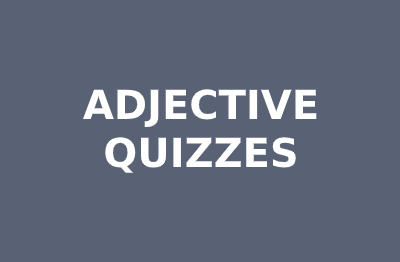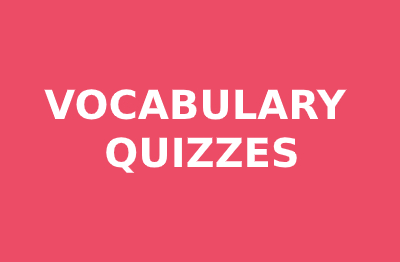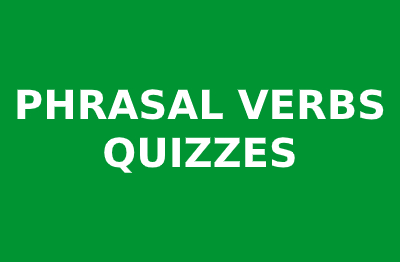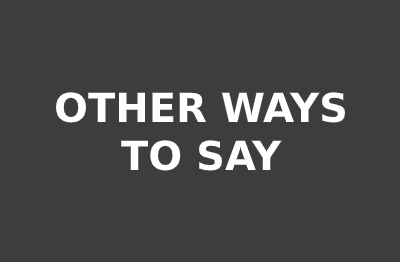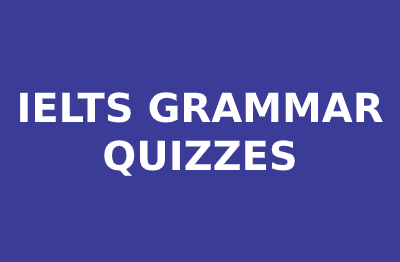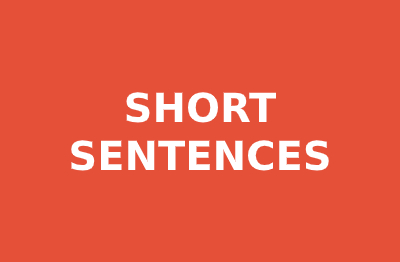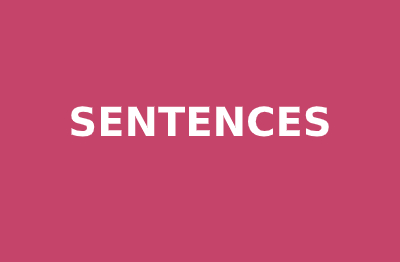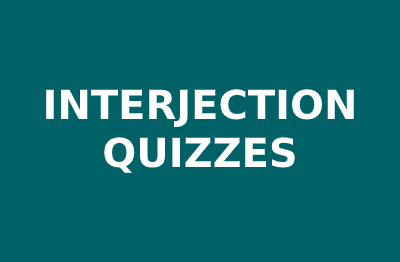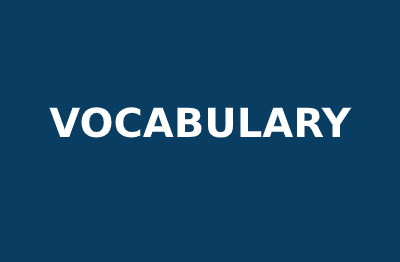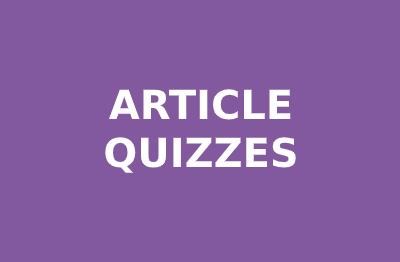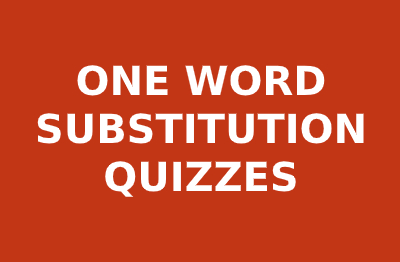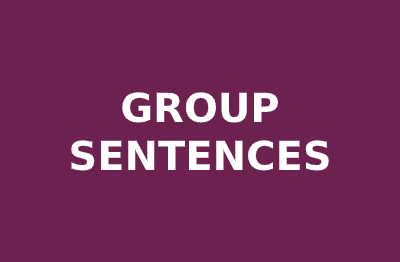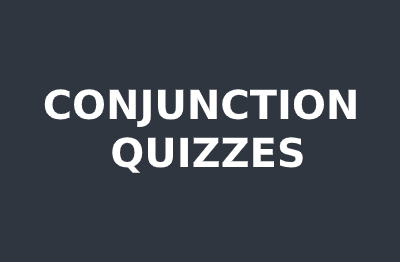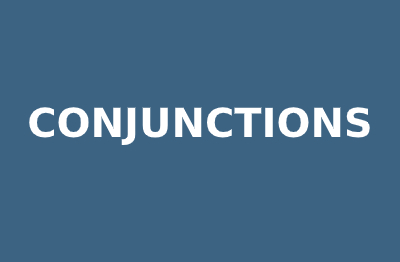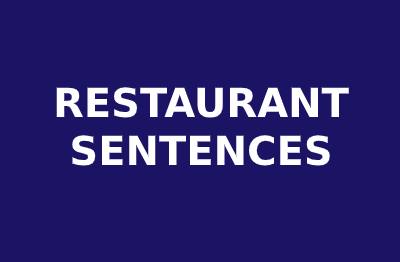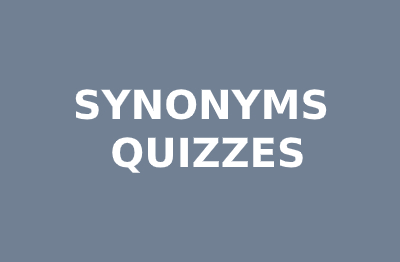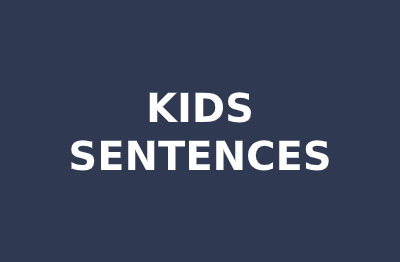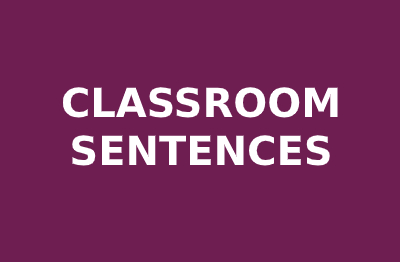Share with others

Quizzes
27
Blog
17
Grammar Quiz
603
Tense
14
Short Sentences
760
Tenses Quiz
10
Sentences
1009
Vocabulary
371
Idiom
113
Restaurant
11
Kids
10
Classroom
12
Latest Posts
- Grammar Quiz 602
- Grammar Quiz 601
- Grammar Quiz 600
- Grammar Quiz 599
- Grammar Quiz 598
- Grammar Quiz 597
- Grammar Quiz 596
- Grammar Quiz 595
- Grammar Quiz 594
- Grammar Quiz 593
Share with others